We use HelpWire to provide training, support and updates. You can access it here:
Click Here to Download Logic Support HelpWire Link
Installation Instructions
We must talk by phone first inorder to install the software on your computer. We don't leave our computers online all the time. Use the link above or the link that was emailed to you. You will see the following screen and the HelpWire program will be downloaded to your computer.
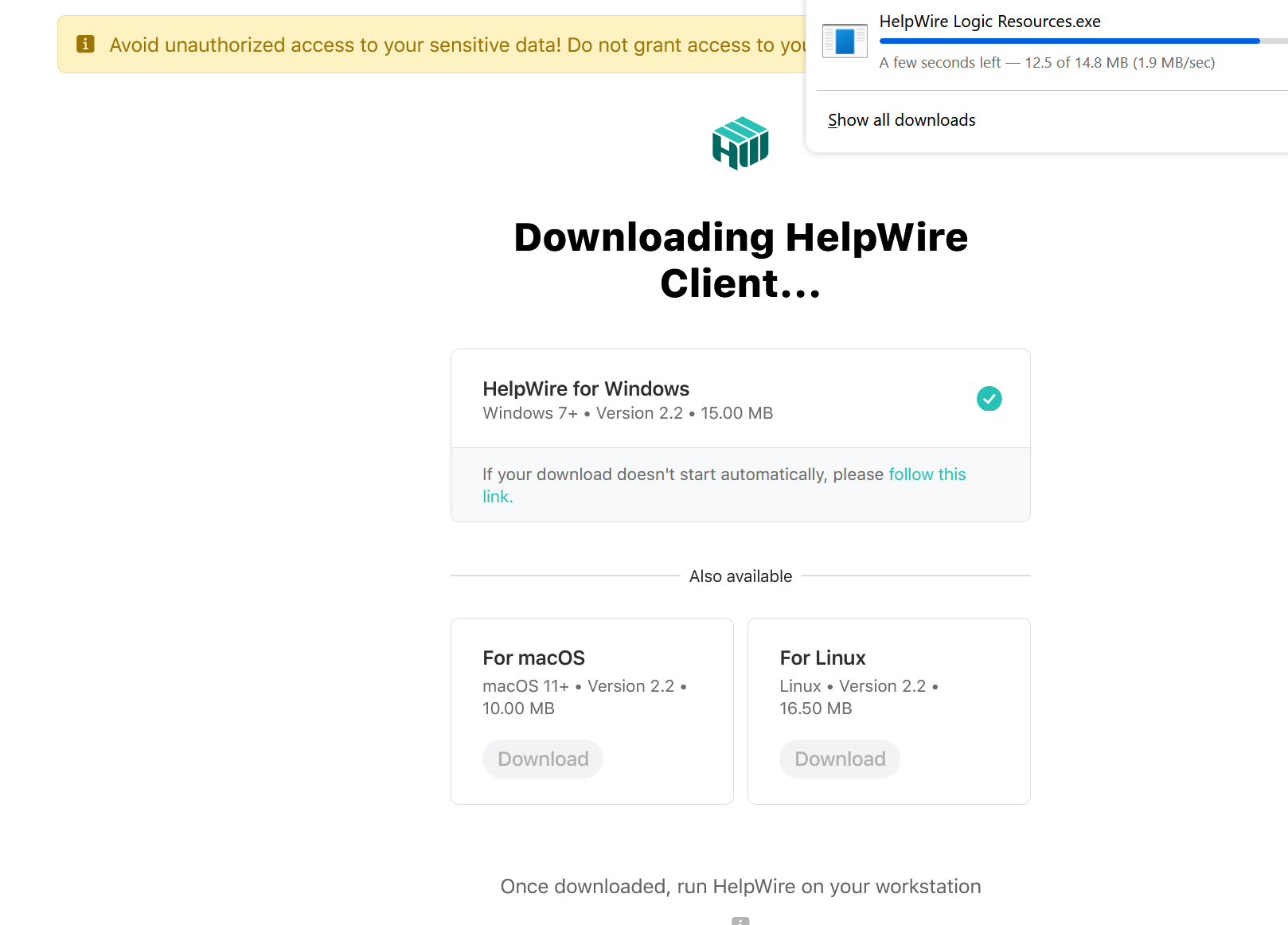
Depending on your browser open the download location and click on the file Helpwire Logic Resources.exe link to install HelpWire. The download location for Firefox browsers is shown in the image.
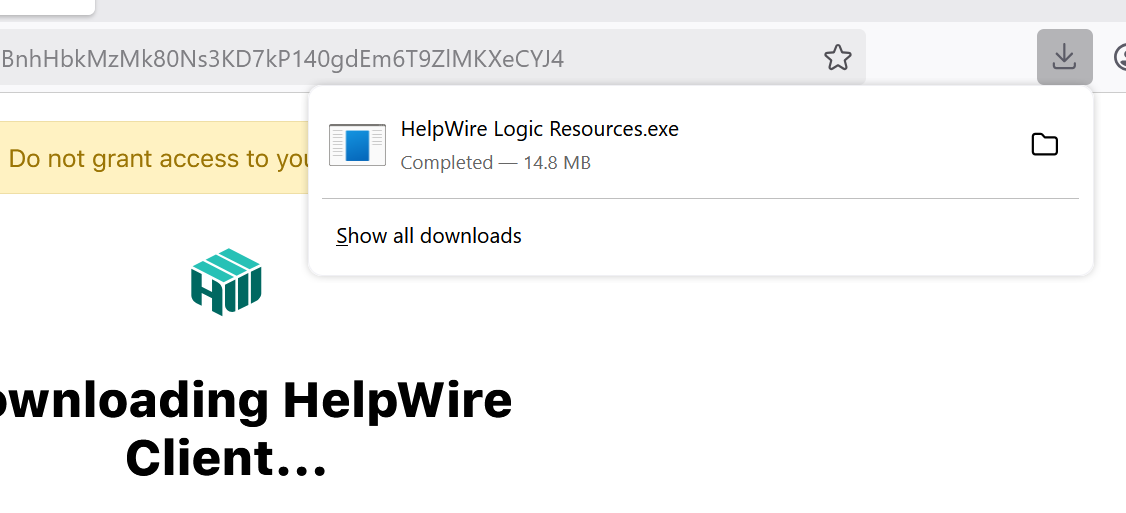
Next you will see a window asking you to allow public and private access throuogh your firewall. This isn't all sites, it is just for the Helpwire remotes access program. Please click on Allow to Helpwire to connect to our office.
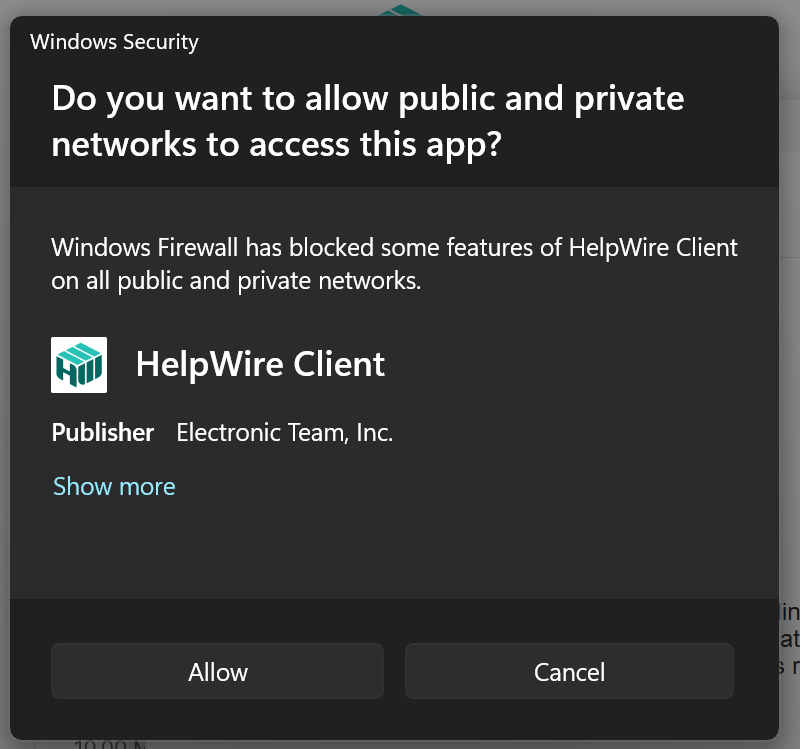
You will then see this timeline or log screen. At this point I can see your computer and I will initiate a connection.
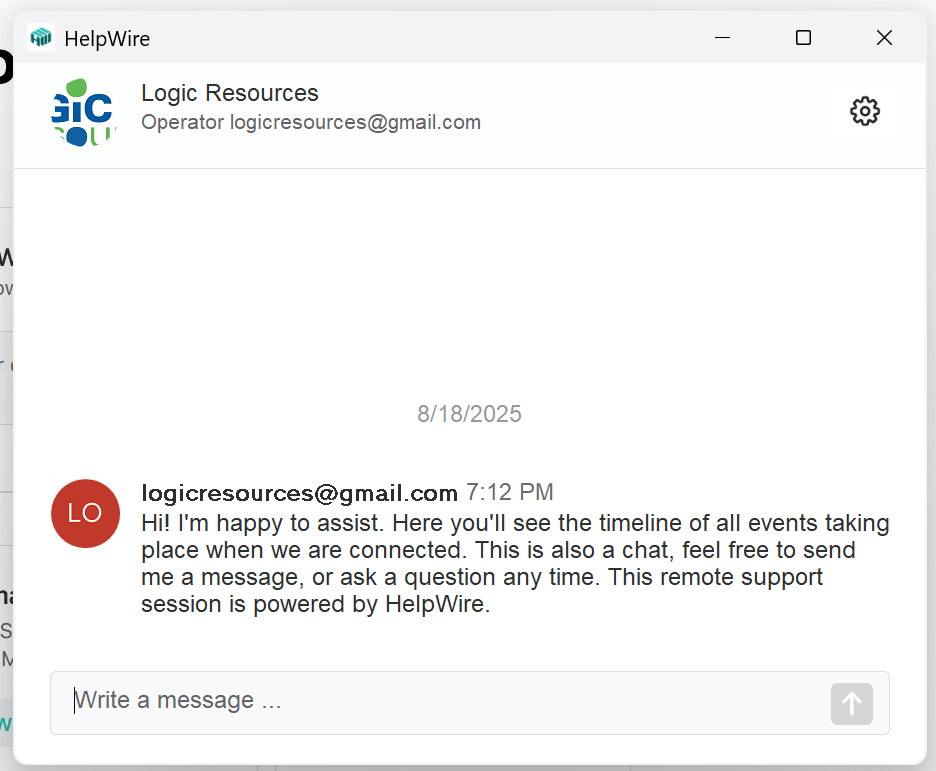
When we initiate a session you will see a mmessage on your time line window asking you to either accept the connection or refuse it. Please accept the connection
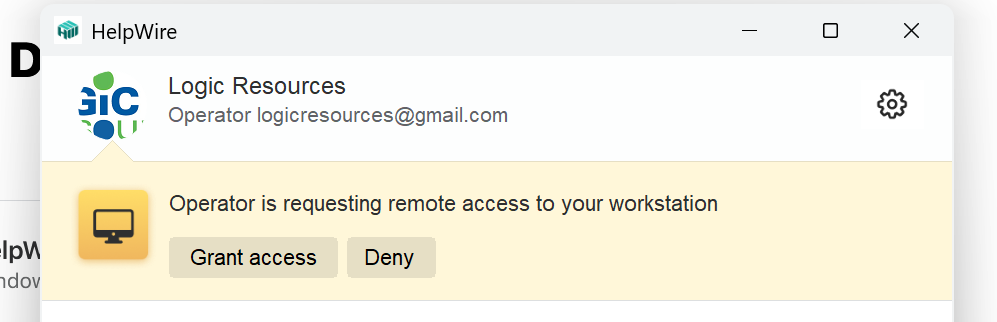
Remember this icon, this your key to remote support:
Once we start working on your system we minimize the time line window as it takes up too much space on your screen
Initiating a Support Connection
To start a remote support session we need to be in phone contact first. Look for the Helpwire icon on your desktop
and double click it to start the program. If the icon isn't on your desktop then click on the Windows start button and
search for HelpWire in the apps search field. Once you have found it,click it to start the program.You should see the
timeline window. It is possible that you will see the black firewall window. Click on allow and then you will see the
timeline window..
Once the timeline window opens we can see you computer at our end and we will initiate a connection. At this point you will see a
message on the timeline window asking you to Grant Access or Deny the connection. Click on Grant Access and the connection is
established.
